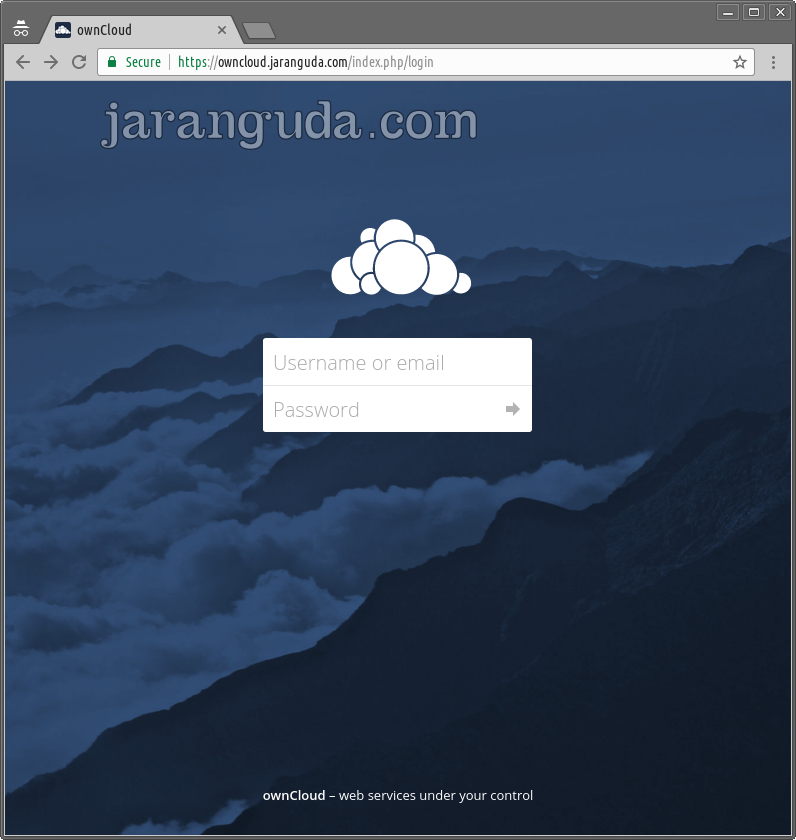Untuk memudahkan tutorial ini saya akan menggunakan domain owncloud.jaranguda.com. Ingat untuk mengarahkan A record DNS ke IP Server anda.

Install MySQL Server
apt-get install mysql-server -y
Buat password root untuk MySQL anda
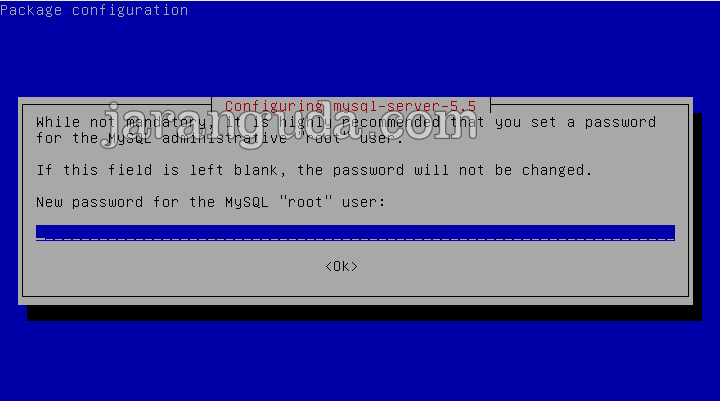
masukkan sekali lagi
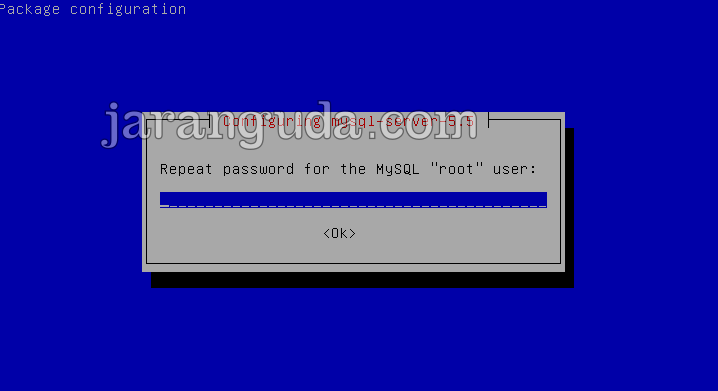
buat database untuk owncloud
create database owncloud; GRANT ALL PRIVILEGES ON owncloud.* TO "owncloud"@"localhost" IDENTIFIED BY "eJrwt3gbdVtbWWYgPwro";
Database : owncloud
User : owncloud
Password : eJrwt3gbdVtbWWYgPwro
Install PHP 7.1
apt-get install php7.1 php7.1-cli php7.1-common php7.1-gd php7.1-xmlrpc php7.1-fpm php7.1-curl php7.1-intl php7.1-mcrypt php7.1-imagick php7.1-mysqlnd php7.1-zip php7.1-xml php7.1-mbstring -y
Install Webserver NGINX
apt-get install nginx -y
edit file /etc/nginx/nginx.conf
ubah
user nginx;menjadi
user www-data;
Folder tempat menyimpan owncloud
mkdir /var/www cd /var/www wget https://download.owncloud.org/community/owncloud-10.0.2.zip unzip owncloud-10.0.2.zip chown www-data:www-data -R /var/www/owncloud
Buat file /etc/nginx/conf.d/owncloud.jaranguda.com.conf
server { listen 80; server_name owncloud.jaranguda.com; root /var/www/owncloud/; location / { rewrite ^/remote/(.*) /remote.php last; rewrite ^(/core/doc/[^\/]+/)$ $1/index.html; try_files $uri $uri/ =404; } location ~ \.php(?:$|/) { fastcgi_split_path_info ^(.+\.php)(/.+)$; include fastcgi_params; fastcgi_param SCRIPT_FILENAME $document_root$fastcgi_script_name; fastcgi_param PATH_INFO $fastcgi_path_info; fastcgi_param HTTPS on; fastcgi_param modHeadersAvailable true; #Avoid sending the security headers twice fastcgi_pass unix:/run/php/php7.1-fpm.sock; fastcgi_intercept_errors on; } }
restart nginx
systemctl restart nginx
Install SSL Lets Encrypt
Install certbot
echo "deb http://ftp.debian.org/debian jessie-backports main" >> /etc/apt/sources.list apt-get update apt-get install certbot python-ndg-httpsclient -t jessie-backports -y
Request SSL
certbot certonly --webroot -w /var/www/owncloud/ -d owncloud.jaranguda.com
Yang perlu di input
1. Enter email address (used for urgent renewal and security notices) (Enter ‘c’ to
cancel): owncloud@jaranguda.com
2. (A)gree/(C)ancel: A
buka file /etc/nginx/conf.d/owncloud.jaranguda.com.conf dibagian paling bawah tambahkan
server { listen 443 http2; ssl on; server_name owncloud.jaranguda.com; root /var/www/owncloud/; location / { rewrite ^/remote/(.*) /remote.php last; rewrite ^(/core/doc/[^\/]+/)$ $1/index.html; try_files $uri $uri/ =404; } location ~ \.php(?:$|/) { fastcgi_split_path_info ^(.+\.php)(/.+)$; include fastcgi_params; fastcgi_param SCRIPT_FILENAME $document_root$fastcgi_script_name; fastcgi_param PATH_INFO $fastcgi_path_info; fastcgi_param HTTPS on; fastcgi_param modHeadersAvailable true; #Avoid sending the security headers twice fastcgi_pass unix:/run/php/php7.1-fpm.sock; fastcgi_intercept_errors on; } ssl_certificate /etc/letsencrypt/live/owncloud.jaranguda.com/fullchain.pem; ssl_certificate_key /etc/letsencrypt/live/owncloud.jaranguda.com/privkey.pem; }
Ingat untuk mengganti server_name dan lokasi /etc/letsencrypt/live/owncloud.jaranguda.com sesuaikan dengan domain anda.
restart nginx
systemctl restart nginx
Install owncloud
Buka http://subdomain.domain.com atau http://IP.SERVER/
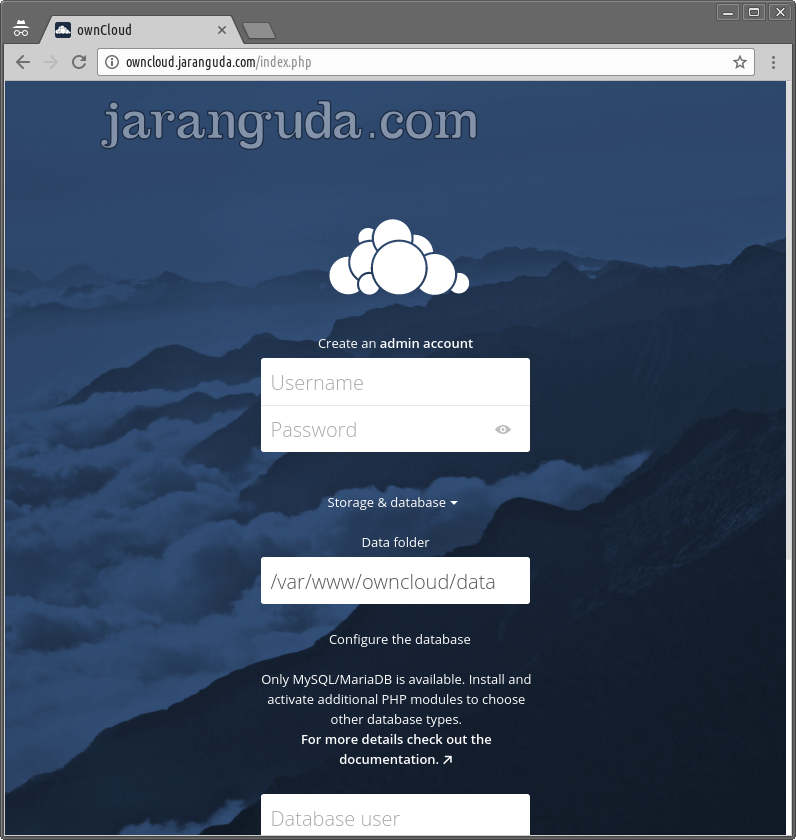
Isikan semua inputan
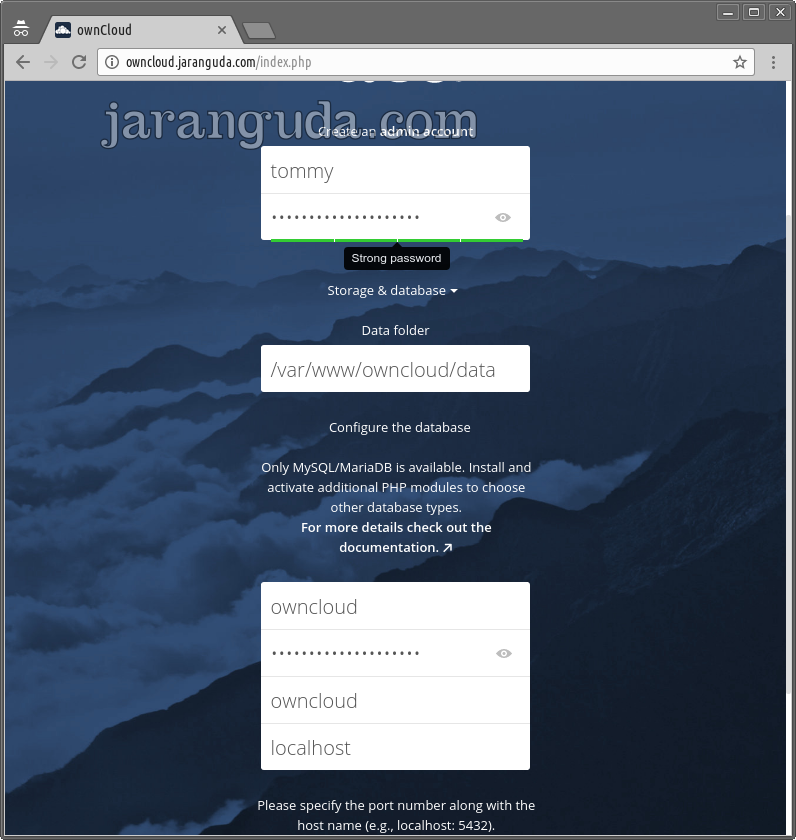
Untuk user yang akan dibuat disini otomatis menjadi admin. Username, Password, Database lihat diatas seperti yang kita buat sebelumnya.
Akhiri dengan mengklik Finish.