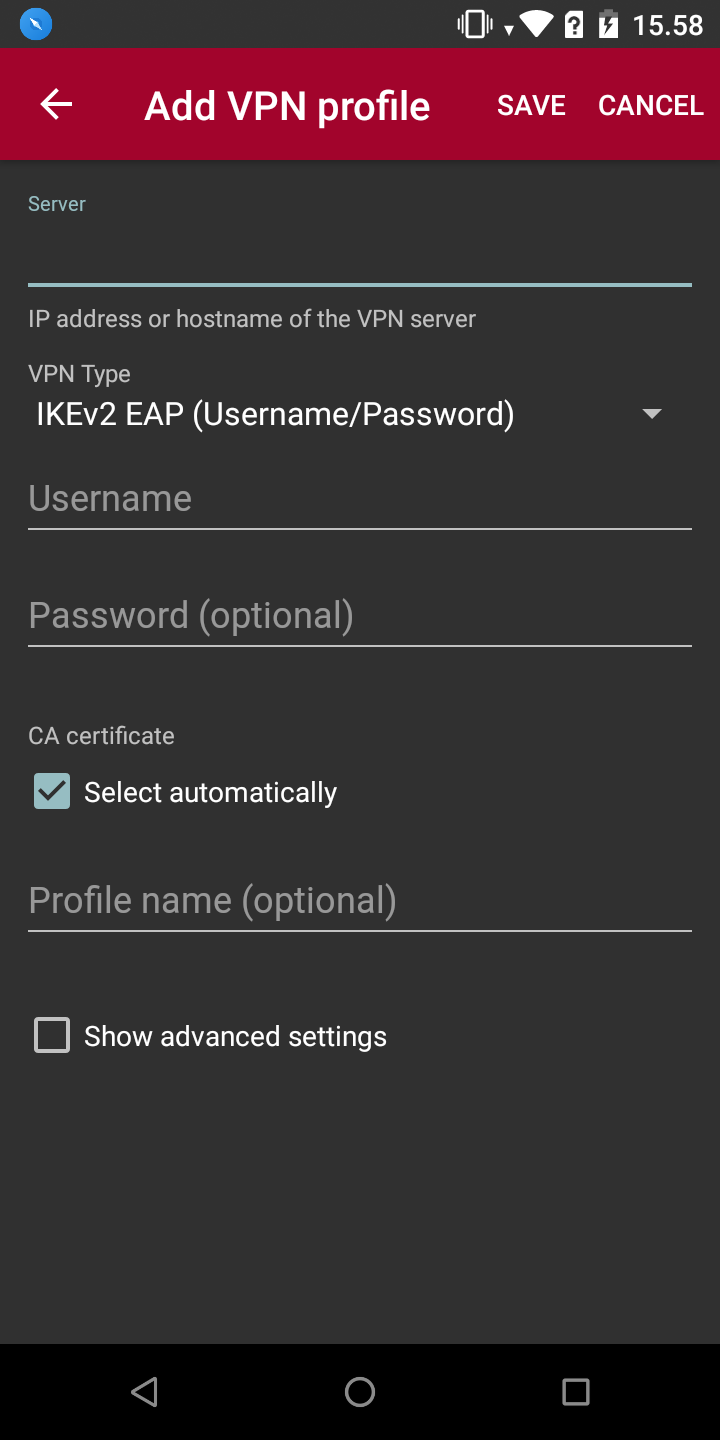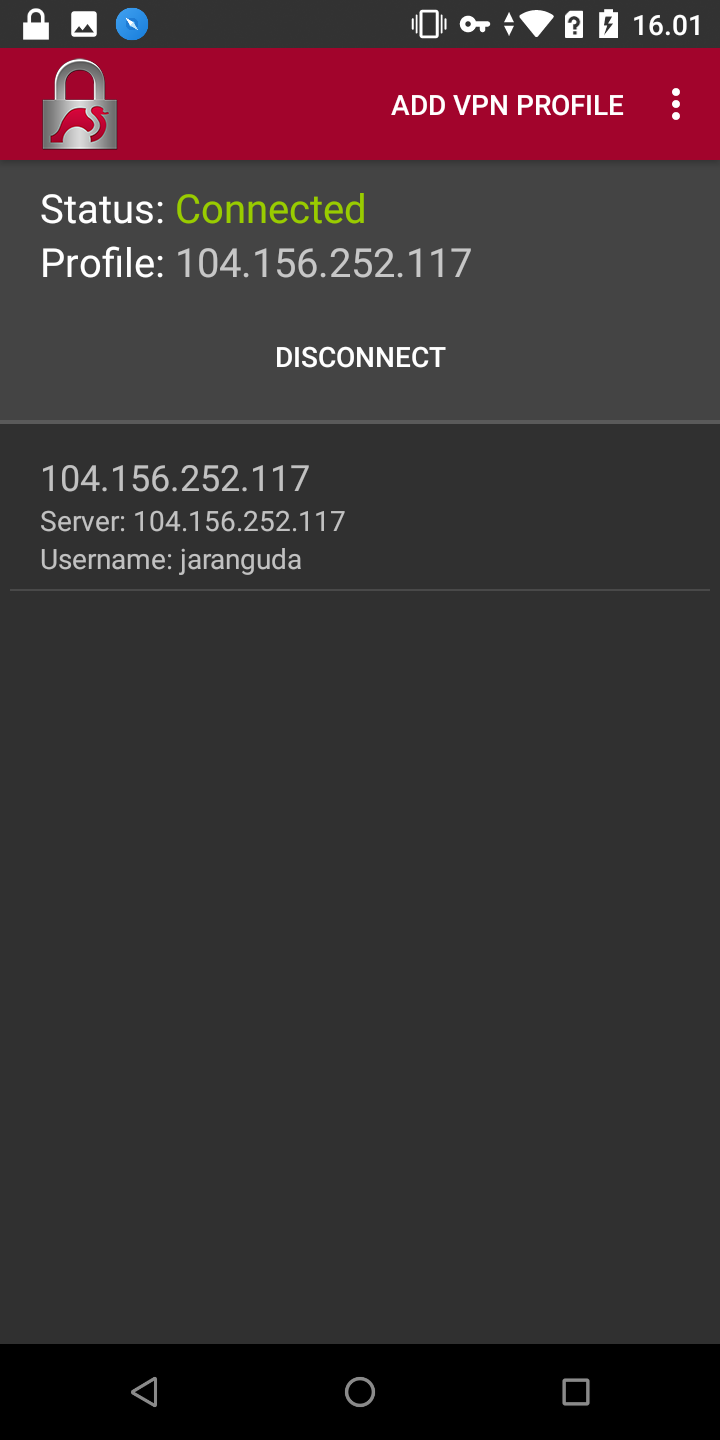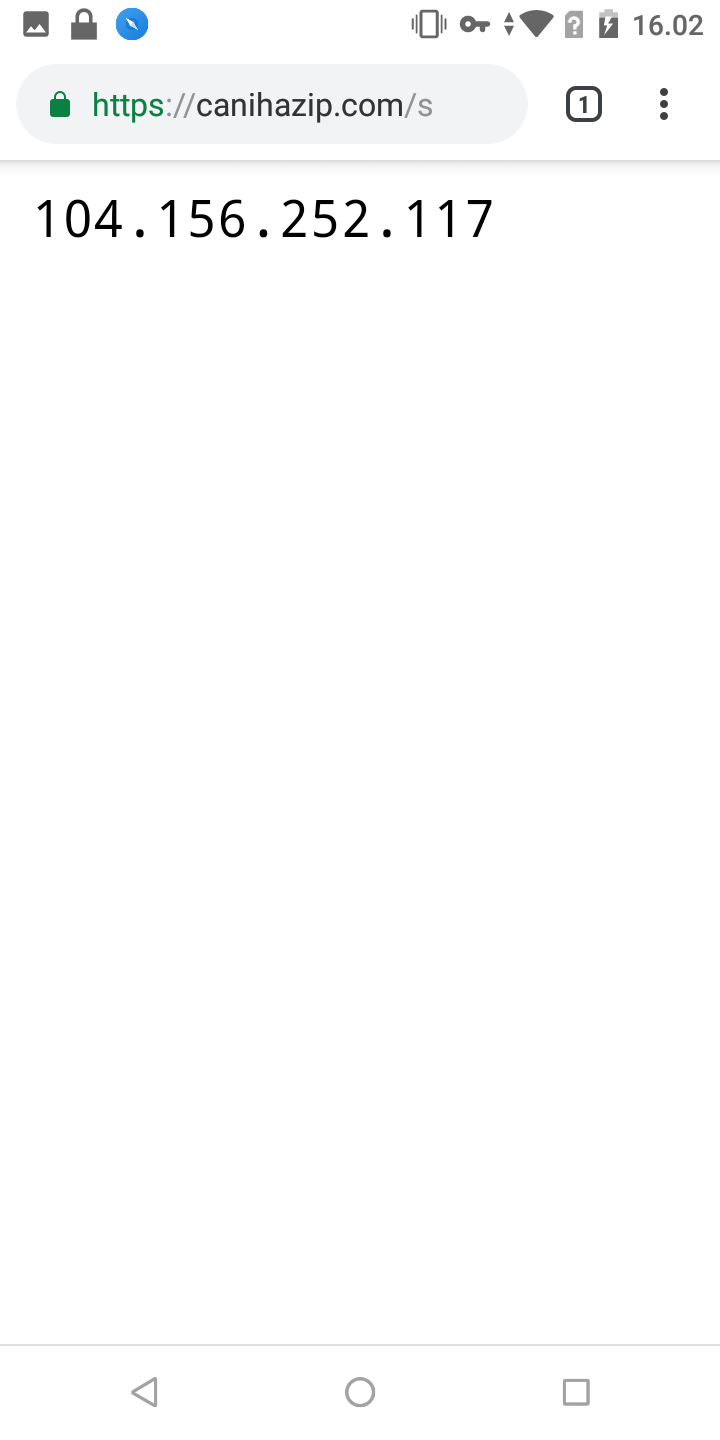Server yang akan di install sebagai VPN Server ini hanya menjalankan service VPN, bila anda menggunakan untuk web hosting dan kebutuhan lainnya bisa disesuaikan perintah-perintah yang digunakan, terutama sewaktu setting SSL.
Kebutuhan :
– Arahkan A record IP Cloud Server anda ke subdomain contoh (vpn.jaranguda.com), untuk kebutuhan SSL dan access dari client
– CentOS 7
Update system CentOS
yum update -y
Install EPEL Repository
yum install epel-release -y
Install Strongswan
yum install strongswan -y
hapus rules iptables
iptables -FInstall SSL
Install git
yum install git -y
Cloning repository acme.sh
cd ~ git clone https://github.com/Neilpang/acme.sh.git
Generate SSL
~/acme.sh/acme.sh --issue --standalone -d vpn.jaranguda.com
bila berhasil dibagian paling bawah muncul
[Mon Mar 18 09:46:08 WIB 2019] Your cert key is in /root/.acme.sh/vpn.jaranguda.com/vpn.jaranguda.com.key
[Mon Mar 18 09:46:08 WIB 2019] The intermediate CA cert is in /root/.acme.sh/vpn.jaranguda.com/ca.cer
[Mon Mar 18 09:46:08 WIB 2019] And the full chain certs is there: /root/.acme.sh/vpn.jaranguda.com/fullchain.cer
Konfigurasi Strongswan
Hapus seluruh isi file /etc/strongswan/ipsec.conf, gantikan dengan
config setup
charondebug="ike 1, knl 1, cfg 0"
uniqueids=no
conn vpn-jaranguda
auto=add
compress=no
type=tunnel
keyexchange=ikev2
fragmentation=yes
forceencaps=yes
dpdaction=clear
dpddelay=300s
rekey=no
left=%any
leftid=@vpn.jaranguda.com
leftcert=vpn.jaranguda.com.cer
leftsendcert=always
leftsubnet=0.0.0.0/0
right=%any
rightid=%any
rightauth=eap-mschapv2
rightsourceip=10.15.1.0/24
rightdns=1.1.1.1,8.8.8.8
rightsendcert=never
eap_identity=%identityHapus file /etc/strongswan/ipsec.secrets, ganti dengan
: RSA vpn.jaranguda.com.key
jaranguda : EAP "jaranguda123"Copy Sertifikat SSL, Key dan Intermediate CA
cp /root/.acme.sh/vpn.jaranguda.com/fullchain.cer /etc/strongswan/ipsec.d/certs/vpn.jaranguda.com.cer cp /root/.acme.sh/vpn.jaranguda.com/ca.cer /etc/strongswan/ipsec.d/cacerts/ cp /root/.acme.sh/vpn.jaranguda.com/vpn.jaranguda.com.key /etc/strongswan/ipsec.d/private/
restart strongswan
systemctl restart strongswan
Aktifkan IP Forwardingecho 'net.ipv4.ip_forward = 1' > /etc/sysctl.conf
# jalankan perubahan diatas
sysctl -p
echo 'net.ipv4.ip_forward = 1' > /etc/sysctl.conf # jalankan perubahan diatas sysctl -p
Aktifkan Firewall dan NAT
firewall-cmd --zone=public --permanent --add-rich-rule='rule protocol value="esp" accept' firewall-cmd --zone=public --permanent --add-rich-rule='rule protocol value="ah" accept' firewall-cmd --zone=public --permanent --add-port=500/udp firewall-cmd --zone=public --permanent --add-port=4500/udp firewall-cmd --zone=public --permanent --add-service="ipsec" firewall-cmd --zone=public --permanent --add-masquerade firewall-cmd --reload
Tes Koneksi : Android
Download aplikasi Strongswan dari Play Store
Buka aplikasi Strongwan, pilih Add VPN Profile
VPN Type : IKEv2 (Username/Password)
Username : jaranguda
Password : jaranguda123
pilih Show advanced setting, di server identity isi vpn.jaranguda.com (sesuai dengan domain yang digenerate sebelumnya)
Server identity : vpn.jaranguda.com
tekan SAVE, lalu tes koneksi.