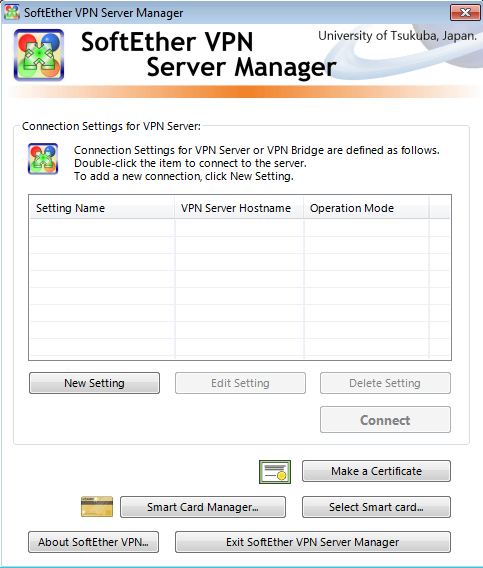SoftEther mudah untuk di install tetapi agak ribet konfigurasinya dengan hanya mengandalkan Linux server, kalau mengelolanya menggunakan Windows sangat mudah. Tutorial ini hanya akan menggunakan CLI (Command Line Interface) baik untuk konfigurasi dan instalasi SoftEther Server. Server : Debian 7 IP : 192.168.1.10 Client : Fedora 20 IP : 192.168.1.11 Tahap 1 : Instalasi di […]