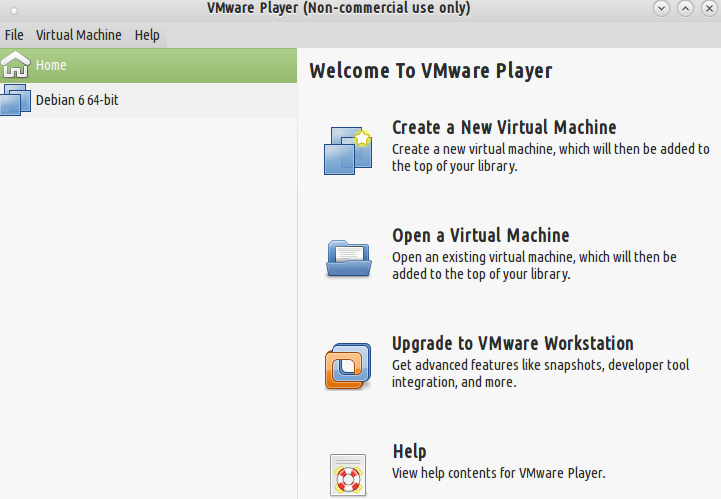Di Linux ada beberapa tools untuk melakukan virtualisasi yang dapat digunakan secara gratis salah satunya adalah VMware, berikut ini akan dijelaskan cara instalasi VMware Player di Fedora 19
Biar hasilnya optimal, sebelumnya update terlebih dahulu sistem anda, bila bandwith kurang memadai tahap ini bisa di lewatkan
su -c "yum update"
Install kernel header, bila anda memiliki beberapa versi kernel terinstall, maka kernel-header yang akan diinstall adalah kernel header kernel yang anda gunakan saat mengekseskusi perintah dibawah ini, bila anda mengupdate kernel, jangan lupa untuk mengupdate kernel-headernya juga
su -c 'yum install kernel-devel kernel-headers'
install gcc, make dan tools yang lainnya
su -c 'yum install gcc gcc-c++ make'
Download VMware Player dari situs download VMware, contoh kita akan mendownload yang versi 64 bit. Dari hasil download, file yang saya download adalah VMware-Player-5.0.2-1031769.x86_64.bundle, cara instalasinya
su -c 'sh VMware-Player-5.0.2-1031769.x86_64.bundle '
hasil keluaran eksekusi file tersebut bisa dilihat dibawah ini
Extracting VMware Installer...done. You must accept the VMware OVF Tool component for Linux End User License Agreement to continue. Press Enter to proceed. VMWARE OPEN VIRTUALIZATION FORMAT TOOL LICENSE AGREEMENT Notice to User: This Open Virtualization Format Tool ("OVF Tool") License Agreement is a CONTRACT between you (either an individual or a single entity) and VMware, Inc. ("VMware"), which covers your use of the VMware software that accompanies this OVF Tool License Agreement and related software components, which may include associated media, printed materials, and "online" or electronic documentation. All such software and materials are referred to herein as the "Software." If you do not agree to the terms of this OVF Tool License Agreement, then do not install or use the Software. By explicitly accepting this OVF Tool License Agreement, however, or by installing, copying, downloading, accessing, or otherwise using the Software, you are acknowledging and agreeing to be bound by the following terms. 1. DEFINITIONS. (a) "Software" shall mean the VMware's OVF Tool, in object form only, excluding any Open Source Software provided with such software, and the media and Documentation provided by VMware to Licensee and for which Licensee is granted a use license pursuant to this Agreement. (b) "Documentation" shall mean the printed or online written reference material furnished to Licensee in conjunction with the Software, including, without limitation, instructions, testing guidelines, and end user guides. (c) "Intellectual Property Rights" shall mean all intellectual property rights, including, without limitation, patent, copyright, trademark, and trade secret. (d) "Open Source Software" means various open source software components provided with the Software that are licensed to you under the terms of the Do you agree? [yes/no]: y Would you like to check for product updates on startup? [yes]: Would you like to help make VMware software better by sending anonymous system data and usage statistics to VMware? [yes]: no The product is ready to be installed. Press Enter to begin installation or Ctrl-C to cancel. Installing VMware VMX 5.0.2 Configuring...Traceback (most recent call last): File "/tmp/vmis.Mw0b1S/install/vmware-installer/python/lib/logging/handlers.py", line 73, in emit if self.shouldRollover(record): File "/tmp/vmis.Mw0b1S/install/vmware-installer/python/lib/logging/handlers.py", line 146, in shouldRollover msg = "%s\n" % self.format(record) File "/tmp/vmis.Mw0b1S/install/vmware-installer/python/lib/logging/__init__.py", line 630, in format return fmt.format(record) File "/tmp/vmis.Mw0b1S/install/vmware-installer/python/lib/logging/__init__.py", line 421, in format s = self._fmt % record.__dict__ Installing VMware Player 5.0.2 Configuring... [######################################################################] 100% Installation was successful.